Arduino: Week 2
Labs and resources used
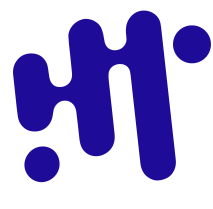 Lab: Digital Input and Output with an Arduino – ITP Physical Computing
Lab: Digital Input and Output with an Arduino – ITP Physical Computing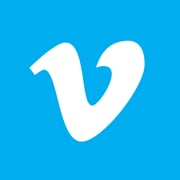 ITP_NYU Digital Output - Intro to Pcomp Lesson 1
ITP_NYU Digital Output - Intro to Pcomp Lesson 1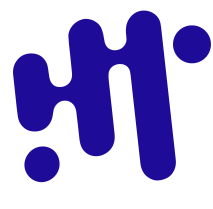 Microcontroller Pin Functions – ITP Physical Computing
Microcontroller Pin Functions – ITP Physical Computing allaboutcircuit Resistor Color Code Calculator and Chart—4 Band, 5 Band, or 6 Band Resistors - Engineering Calculators & Tools
allaboutcircuit Resistor Color Code Calculator and Chart—4 Band, 5 Band, or 6 Band Resistors - Engineering Calculators & Tools docs.arduino.cc
docs.arduino.cc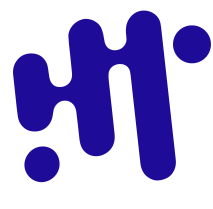 Lab: Analog In with an Arduino – ITP Physical Computing
Lab: Analog In with an Arduino – ITP Physical ComputingRelated Video: Wiring an FSR (force sensitive resistor)
Related Video: Wiring a photocell to measure light
First test
1 digital input and 2 digital outputs
Using potentiometer, speaker and arduino
Missing labs from this week
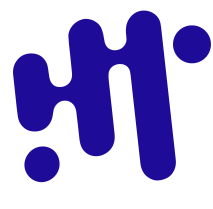 Lab: Sensor Change Detection – ITP Physical Computing
Lab: Sensor Change Detection – ITP Physical Computing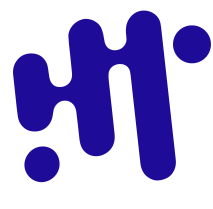 Lab: Intro to Asynchronous Serial Communications – ITP Physical Computing
Lab: Intro to Asynchronous Serial Communications – ITP Physical Computing



